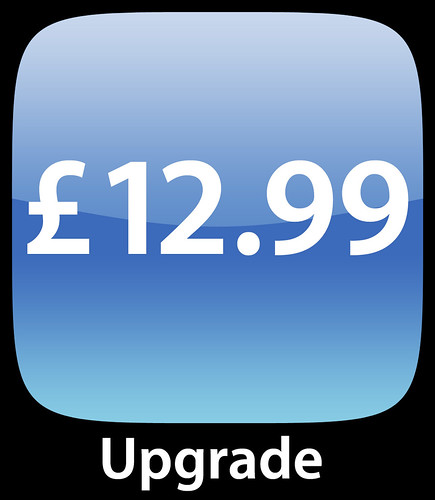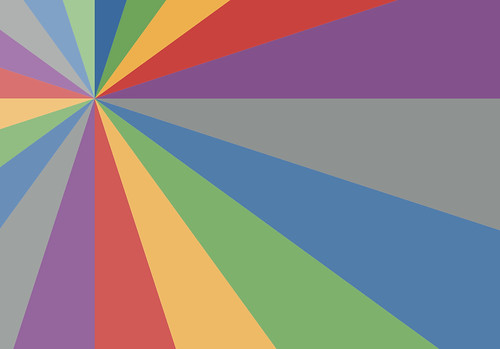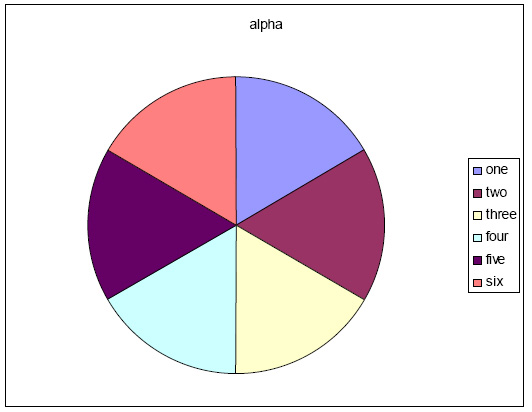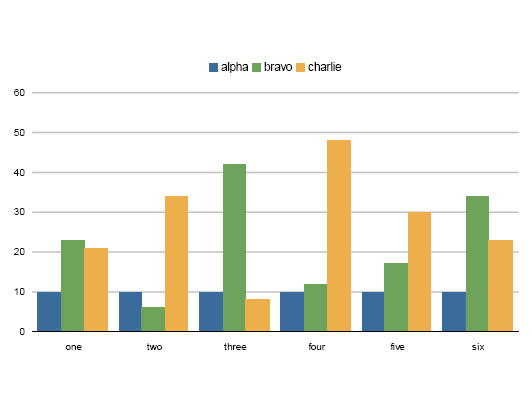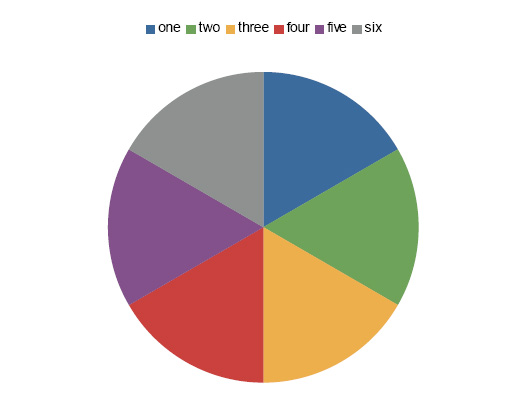I took the plunge last week and opted to pay the £12.99 ($20) that Apple are asking to upgrade the iPod Touch to the new software.
I was initially frustrated by the charge but in the end figured that £13 these days is not a huge amount of money so went for it anyway.
So what do I think....?
| Feature | Comment | Any good? |
|---|---|---|
| Movable icons | Holding your finger down on one of the icons on the home page allows you to move icons around and also move them onto additional pages that are accessed by swiping the home page. | Handy but not a killer app |
| Web bookmark icons | In safari you can now save links to web pages as new home page icons. If the site is iPod/iPhone aware then they will have created a nice icon for you otherwise you get a mini screen shot of the web page. | Handy but not a killer app |
| Weather Widget | Needs Wifi. You can set up the weather widget to show the 5 day weather report for a number of different cities. you can have multiple cities that are accessed via a swipe to the left or right. | Handy but not a killer app |
| Stock Widget | Needs Wifi. You can set up the stock widget to show the latest stock price and history graph for any number of stocks. | Handy but not a killer app |
| Notes | A small application that lets you type some notes which you can read or email (see below). for some reason it only works in portrait orientation so I find it hard to type on. | Handy but not a killer app |
| Mail Client | Needs Wifi. A full on mail client. It works with all major internet mail providers (I have mine hooked up to gmail) and works really well. You can set it up to auto sync periodically so even when the iPod is in sleep mode it still seems to replicate my mail. Also you can sent emails offline and it seems to auto send the email the next time the iPod happens to be in range of a Wifi hotspot it is registered for. Apple have also upgraded the Safari and YouTube apps to allow the emailing of links to webpages and YouTube videos. Also notes written in the Notes application can also send emails. Like the Notes application it only works in portrait mode and therefore long email messages for me are too much of a faff. | The #1 reason that this is worth the £13 for me |
| Google Maps | Needs Wifi. A full Google Maps client just like the iPhone version. I have been having a play and the interface is really useful. I can see it being more use on the iPhone because (a) you tend to always have your phone and (b) the iPhone gets free Wifi or EDGE access - neither that the iPod Touch can take advantage of. I really like the feature where you can type a business type (e.g. "cafe") and it detects that you are not searching for an address and puts pins on the map view that you are currently looking at. There is also the "Location Finder" feature. The app partners with Skyhook Wireless to try and work out your location based on the Skyhook database. Coverage is not in my area yet but they seem to be expanding very quickly. | The #2 reason that this is worth the £13 for me |
Now I have all this Wifi capability I am tempted to sign up for TheCloud's £4 a month unlimited Wifi offer. I'll wait and see on that one.
So all in, is it worth £13? It is silly that you have to pay but then you could argue that it is a software upgrade. Mail is the killer app for me, Google maps would be useful if I had a Wifi subscription so I could use it outside the house.
However £13 is nowt these days when two drinks in a Guildford pub comes to £9 :-)
Of course the other reason to upgrade is that the iPhone/iPod SDK is released next month and I assumed you needed the SW Update to make use of the 3rd party apps. I am looking forward to an official version of the iPod Guitar Simulator!